Hllooooo everyone!! I am back with my new
and interesting blog. The title already suggests that today's post is related
to one of the most convenient and popular programming languages i.e."PYTHON".Without delay ,let's proceed towards our
today's goal.
The tutorial comprises:
1. Introduction
of Python
2. Uses of Python
3. Steps to "Download Python"
4. Steps to "Install Python"
5. Verification of the installation .
Introduction
Python is a high-level 'Object Oriented 'programming language , created by Guido van Rossum in 1991 and further developed by Python Software Foundation. The best part of using Python is that its syntax is much easier as compared to other programming languages and it provides increased productivity. It supports modules and packages ,thus encourages program modularity and code reuse. It is a open source that means it is free to use even for commercial applications.
Uses of Python
Listed below are some of the basic uses
of Python-
1. It is often used for creating web-applications and dynamic web
content.
2. It is used in development of interactive games.
3. It is used to program desktop applications.
4. It helps in access of database easily.
5. It is also used for various other applications. For eg :-Robotics, web scraping, scripting, data
analysis, audio/video based applications, face detection etc.
Steps to Download Python
1. Go to Google Chrome and type "Download
Python" in the search bar.
OR
Directly download Python by visiting to its
official website i.e. "www.Python.org".
2. Click on "Download Python " option at the top.
( NOTE: If you have any specific platform like, Windows,
Linux/UNIX, Mac OS etc. then select
accordingly from below and then download .)
3. Choose
the desired version of Python mentioned below (for eg:- Python 3.8, Python
2.7)by scrolling down and then click on
Download icon present in front of each specific version.
Congrats!
Downloading task has been completed .
Steps to Install Python
1. Open the downloaded file (Python) by
pressing right click of the mouse.
2. Click on " Run as administrator " option .
3.
A pop-up of
installation wizard will appear. Click
on "Install Now".
Installation will begin.
( Note: Before clicking
on"Install Now " , make sure
to check in the box [ ] of "Add
Python version no. to the Path " at the bottom otherwise some of the
further features won't work. )
After the completion of installation , a
page will appear where "online tutorial " and
"documentation" will be mentioned. In order to become more familiar
with Python, simply click on the above
options. You will get a proper summary based on Python. If you are already
aware about Python then simply click on
"Close" button at the below.
Congrats! you have crossed your second
hurdle that means Python has been intalled .
Verification
of Installation of Python
In order to verify whether installation
of Python is successful or not , following two methods are mentioned below :
METHOD 1:
1.
Open Python .
2. A terminal window (as shown below) will
be appeared.
METHOD 2:
1. Open the command prompt and type
"Python" .
2. Press "Enter" key.
3.
A pop-up window will appear in which its
version number and certain other information will be mentioned.
Congrats! Verification has been completed.
This is the green signal for the
successful installation of Python. Now without any further hurdles / obstacles
you can start your interaction with this dynamic interpreted language(Python).For any query regarding this tutorial contact via mentioning
your doubts in comment section.Don't forget to answer ,Was this tutorial useful?
That's all for this post. For further
interesting technical blogs , Stay connected with your channel "Tech Baat " and give your love and
support to this channel as well.
Thank You :-)


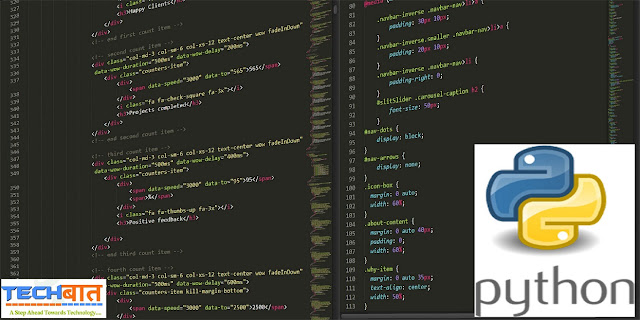





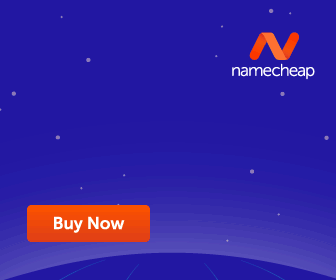










No comments:
Post a Comment