The Windows Registry is a hierarchical database that stores low-level settings for the Microsoft Windows operating system and for applications that opt to use the registry. The kernel, device drivers, services, Security Accounts Manager, and user interface can all use the registry. The registry also allows access to counters for profiling system performance.
During the usage of the software or the hardware, the changes made to these configurations are updated in the registry. Also, the changes made to Control Panel settings, file associations, Windows components and so on, during the use of the computer, are updated in the registry.
We must take backup of registry editor before makes any changes. and to prevent any affect in registry due to Various factors such as orphan keys, holes in the registry, duplicate keys, wrong shutdown etc, are the major reasons behind Windows registry errors and other flaws in a computer.
Steps to take backup of registry
Step 1:
Type Regedit , Right click and click on Run as administrator
Step 2:
Now Registry editor will be opened. Go on File Tab , Click on Export.
Step 3:
Now its will ask to Location & Name to Save Backup file. (As shown in picture)
From here you can save it.
Steps To Restore Registry Backup File
Same as mentioned in above Step 1 will be remain same.
From Step 2, We have to Click on Import and Select the Backup File and click on OK.
Registry backup will be restored.
I hope it will help you to take registry backup & restore the backup, if you face any issue kindly let us, we'll try our best.











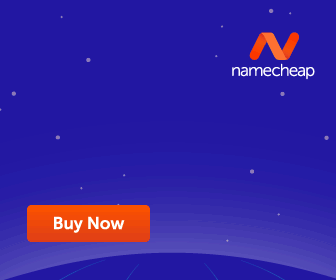










No comments:
Post a Comment