Hey Guys !
Welcome to Tech Baat.................
Today we will be learn how to change your processor name. As of now there is too many processor series introduced by iNTEL & other. like Core Duo, i3, i5, i7 etc. They all come in generations like 3rd, 4th, 5th 6th, 7th and current latest geeration is 8th.
So we are coming on the point that how to show your old processor name as a new processor while you are working with old one.
 This is trick by which you can change your processor name and show to your friend that you are using a high end configration system.
This is trick by which you can change your processor name and show to your friend that you are using a high end configration system.
Note : To perform this step we have required Admin right for that system.
Step 1:
i. Open Registry editor by typing "regedit"
ii. Right click on regedit & click on Run as administrator.
i.
ii.

Step 3:
Go on below path :
HKEY_LOCAL_MACHINE\hardware\DISCRIPTION\SYSTEM
\CENTRALPROCESSOR\0\
Double click on Processor name , and change it accordingly.
Welcome to Tech Baat.................
Today we will be learn how to change your processor name. As of now there is too many processor series introduced by iNTEL & other. like Core Duo, i3, i5, i7 etc. They all come in generations like 3rd, 4th, 5th 6th, 7th and current latest geeration is 8th.
So we are coming on the point that how to show your old processor name as a new processor while you are working with old one.
 This is trick by which you can change your processor name and show to your friend that you are using a high end configration system.
This is trick by which you can change your processor name and show to your friend that you are using a high end configration system.Note : To perform this step we have required Admin right for that system.
Step 1:
i. Open Registry editor by typing "regedit"
ii. Right click on regedit & click on Run as administrator.
ii.

Step 3:
Go on below path :
HKEY_LOCAL_MACHINE\hardware\DISCRIPTION\SYSTEM
\CENTRALPROCESSOR\0\
Step 4:
Double click on Processor name , and change it accordingly.











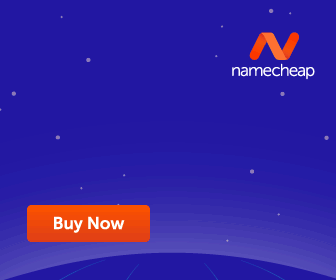










No comments:
Post a Comment