Method 1: Using External USB (Ready Boost)
In this System booster method, you will have to use external Pendrive to
speed up our computer. So, you have to use Pendrive or USB memory on
your system as a RAM.
Steps to Boost Up Your system using Ready Boost
Feature:-
1. Insert USB or Pendrive in your PC port.
2. Right, click on Pen Drive in Computer and open properties.
3. Now select ReadyBoost button in properties.
4. Check the “use this drive” radio button there.
5. Now choose the memory that you want to allocate to the system for use.
6. Now click apply the OK.
That’s it! now that USB will work as your external RAM.
Note: Your system will be boosted and it will be using your Pendrive as a RAM until you have inserted into your
Computer.
How to Fix Temporary Profile Issue in Windows 7
Method 2: Using Memory Cleaner Batch File (System Booster)
whenever you run it on your desktop. This method is very helpful when your PC gets slow. Just double click on
the file and your system will work correctly or get boosted.
Steps To Create A Memory Cleaner Batch File:-
advapi32.dll,ProcessIdleTasks” [without quotation mark].
Step 2. Save the file as cleaner.bat in your desktop Now you will see a Cleaner batch file on your desktop. This
file will run the system cleaner when you double click on it.
Method 3: Cleaning Temporary Files
In this method, you will have to clean temporary files in your computer.
Step 1. Click start and type “%temp%” (without quotes) and press enter. Now a list of temporary files will open.
Step 2. Now press CTRL+A and then Del buttons of your keyboard. Now
select yes.
By this, all your temporary files will be deleted and your system will get
boosted.
How To Control Your Laptop or Desktop On one click , How to enable GOD Mode in Computer Or Boss Mode
Method 4: Putting a Brake on Windows Startup Services
faster.
Steps To Stop Unnecessary Windows Startup Services:-
Step 1. Open Run Command by searching in your Computer’s Start Menu. Or you can simply press Windows key+R at a time to open RUN Command. Type “Msconfig” and hit enter.
Step 2. Now Browse to Startup tab, And unselect all that you feel
are unnecessary to load at your Windows Startup and click on Ok. It will
ask you to restart your computer to make changes. Reboot it and you will
see a fast startup with increased computer speed.
Method 5. Using Task manager
Step 1. Press [Ctrl]+[Alt]+[Del] to bring up the Windows Security screen. Which will provide you five options,
you need to click on Task Manager.
you need to click on Task Manager.
Step 2. Once you select Task Manager it will show you all Running
applications under “Application” Tab. You need to select the “Processes”
tab which is located just beside Application tab. You will see all the
running process there and also the amount of memory they are
consuming.
applications under “Application” Tab. You need to select the “Processes”
tab which is located just beside Application tab. You will see all the
running process there and also the amount of memory they are
consuming.
Step 3. You need to look for the processes which are taking lots of
memory, right-click on it and click on “End Process”.
That’s it! you can end processes that are consuming lot of memory which
can boost up your system’s speed in no time.
So, these are the best methods to Clean up your Pc or To Make Your Computer Faster. By these methods,
you can easily make your computer fast in no time. Using Pendrive as an External Ram is very helpful whenever you want to run some massive processes like playing some high graphics games and streaming some heavy
software which can slow down your computer. Don’t forget to share this post. Leave a comment if you need help
at any step.
I hope it will help you to take registry backup & restore the backup, if you face any issue kindly let us, we'll try our best.
Keep Smiling ⌣⌣ 😊








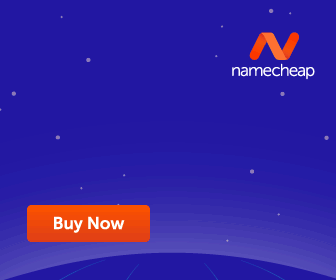










No comments:
Post a Comment