Some times when we rename the current login profile there might be a
possibility of getting system login with temporary profile in Windows 7
computer, it’s not your correct profile. You may miss your icons on desktop
at each restart, any customized settings in Windows 7 by this temp profile
issue.
By restarting or re logging to Windows 7 computer will not help you in this
case. This temp profile issue arises because of a registry key.
Follow the below steps to get rid of this problem:
1) Log in with temp profile.
2) Start registry editor by typing regedit in find box in Windows 7.
3) Navigate the following location in Windows 7.
Computer \HKEY_LOCAL_MACHINE \SOFTWARE \Microsoft \Windows NT \CurrentVersion\ Profilelist
4) You can see similar keys under profile list with .bak difference, as
shown below.
5) You correct profile key is marked as bak. Currently your Windows 7
computer logged in with fresh profile with same key. So, rename the new
profile key (which is not having.bak) and remove .bak from correct profile
key. See below.
6) That’s it. Log off and log in with your user name and password. You
must get your icons and profile settings back in Windows 7. This is very
simple and easy method to fix temp profile in Windows 7 issue.
How To Control Your Laptop or Desktop On one click , How to enable GOD Mode in Computer Or Boss Mode
possibility of getting system login with temporary profile in Windows 7
computer, it’s not your correct profile. You may miss your icons on desktop
at each restart, any customized settings in Windows 7 by this temp profile
issue.
By restarting or re logging to Windows 7 computer will not help you in this
case. This temp profile issue arises because of a registry key.
Follow the below steps to get rid of this problem:
1) Log in with temp profile.
2) Start registry editor by typing regedit in find box in Windows 7.
3) Navigate the following location in Windows 7.
Computer \HKEY_LOCAL_MACHINE \SOFTWARE \Microsoft \Windows NT \CurrentVersion\ Profilelist
4) You can see similar keys under profile list with .bak difference, as
shown below.
5) You correct profile key is marked as bak. Currently your Windows 7
computer logged in with fresh profile with same key. So, rename the new
profile key (which is not having.bak) and remove .bak from correct profile
key. See below.
6) That’s it. Log off and log in with your user name and password. You
must get your icons and profile settings back in Windows 7. This is very
simple and easy method to fix temp profile in Windows 7 issue.
How To Control Your Laptop or Desktop On one click , How to enable GOD Mode in Computer Or Boss Mode











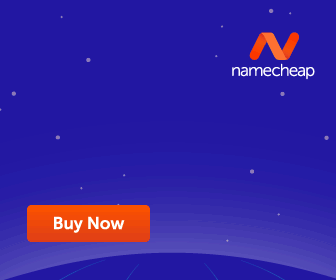










No comments:
Post a Comment