How to Enable or Disable USB Ports In Windows
These are the top five ways that can enable or disable your USB
ports in Windows. You can use
each of them and there will be no certain risk of losing your personal
data. Therefore, go through
this post to know about it.
Computer
without your presence with which no one can steal your data, then follow the
five ways, so that you
can
block or disable all USB ports in your system but, later on, you can again enable
it for your use.
The Three ways to block or disable USB ports of your computer:
1.By Changing registry values _Disable or Enable USB Drivers and Mass Storage Drivers .
2.
Disabling USB ports from Device Manager.
3.
By Uninstalling your USB Mass Storage Drivers.
Note :: For all three Method you should have ADMIN Right.
So
let’s have Start without any delay...
#1 By Changing registry values _Disable or Enable USB Drivers and Mass
Storage Drivers
I
would prefer this method for everyone because it helps users to do the process
of enabling and disabling the
It is fast & effective way, if the
administrator is quite smart, the register
setting
will save more time.
Step 1. Go To Desktop From
Desktop Press “Win Button + R” You will Prompt as Run in That Type “ Regedit”
Step 2. Now You Will Be
Prompted to a window, So in That Follow What is
written
HIKEY_LOCAL_MACHINE -> SYSTEM -> CURRENT CONTROL SET -
>
SERVICES -> USBSTOR
to
Disable, Just Change the Value data with “4” or for Next time if you
want
to Enable your USB port again the Change it to “3” but
Remember :: after
every task or changing the value Close your Registry Editor.
Note :: Don't forget to take backup of registry before changes anythings
#2 Disabling USB ports from Device Manager
the
USB ports through the Device Manager.
Step 1. Go To Desktop From Desktop Press “Win Button + R” You will Prompt as Run in That Type “ Devmgmt.msc”
Step 2. Now you need to find Universal Serial Bus Controllers
Step 3. Under Universal Serial Bus Controllers select all the device
and
with right click Disable
all and see if it is working or not.
If
the port was not working, then restart your computer. Don’t forget to
enable
that device later even after rebooting your computer.
#3 By Uninstalling your USB Mass Storage
Drivers
In
schools, if administrators are worried about more
in
security data breach purpose then the best way to disable the USB ports is by uninstalling of each and every USB drivers installed on your system. The
uninstalling of MASS Storage Drivers is the extreme step taken
only
by the users who think that they for the next time will not be required to
transfer data via USB ports
Note :: Windows will search for USB port drivers and automatically it will install the drivers and you USB will
again
start working as usual.
So
these are the top 3 ways that can enable or disable your USB ports
in
windows. If you need any help regarding the methods described above
you
can ask us in a Comment section below. I hope you like the post.
Share
it with your friends too!
Keep Smiling😇 & Learn Something New
Don't forget to Share














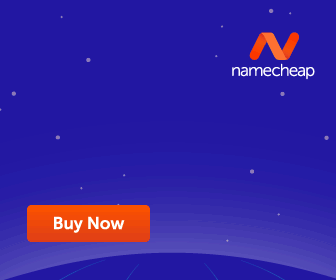










No comments:
Post a Comment